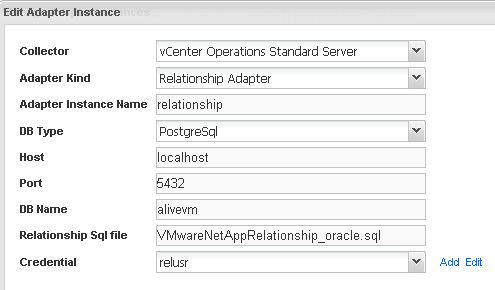
Update 12/12/12 : It looks like I don’t need the relationshipadapter anymore for our NetApp adapter from vCops 5.6
—————————————————————————–
I tried to install the NetApp adapter in vCenter Operations (vCops)
This was not an easy one. So I decided to write my experience down so others could use it also
Many thanks to Alain Geenrits for helping me with this !
– After downloading the NetApp Adapter from ftp://ftp.integrien.com/VCOPS-Third_Party_Tool_Adapters/ I installed it by way of the update tab in my https://vcops/admin
– Re-describe the Adapters via: Custom-UI -> Admin -> Support -> Info -> Adapters Info -> Describe
– Configure it: Custom-UI -> Environment -> Configuration -> Adapter Instances -> Add new Adapter Instance (select NetApp Adapter)
– after that I opened up the http://vcops/vcops-custom, I got this problem : Netapp Adapter showing up with – 100% Resource Down
– Solution : Environment -Configuration – Adapter Instances – Add Instance – NetApp Adapter – and make sure that the autodiscovery is set to false (see screenshot below)
After that we wanted to install the relationship adapter and this one is a real strange installation
- download again from integrien FTP site (ftp://ftp.integrien.com/VCOPS-Third_Party_Tool_Adapters/Relationship/ ) and upload by way of the /admin as you did for the NetApp adapter
- Add it by way of the https://vcops/vcops-custom
- Re-describe the Adapters via:Custom-UI -> Admin -> Support -> Info -> Adapters Info -> Describe
- Configure it: Custom-UI – choose Environment -Configuration – Adapter Instances – Add Instance – Relationship adapter
- Make the following changes , a lot of settings that are filled in by default are incorrect :
- Change port from 9432 to 5432
- Fill in Localhost as Host
- choose DB Name : alivevm
- Fill in the Relationship SQL file as in screenshot
- Add credential : reluser (by way of Add) and choose as Password: password1
Try the Test button. : Warning : it only checks connectivity not your password !
– Now you have to do 3 things
- log onto the console of the Analytics VM with root
- Create a new user relusr in the Postgres DB.
- # su – postgres
- # psql –d alivevm
- alivevm=# create user relusr with password `password1´;
- grant all privileges on database alivevm to relusr;
- grant SELECT on adapterkind, resourcekind, resourceidentifier, aliveresource, resourcekindident to relusr;Warning: the ; is important
- do a copy of the VMwareNetAppRelationship_oracle.sql this way from
cp /usr/lib/vmware-vcops/user/plugins/inbound/relationship_adapter3/conf/ /usr/lib/vmware-vcops/user/plugins/inbound/relationship_adapter3/conf/VMwareNetAppRelationship_oracle.sql - Restart the Relationship Adapter in the Custom-UI via: Environment -> Environment Overview -> Adapter Instances -> Relationship Adapter Relationship -> Stop Collection/Start Collection
- It is good idea to increase the Collection Interval to a higher value, e.g. 720. This causes the adapter to collect Relationship information only every 12 hrs.Now : -> Healthstatus shows 100
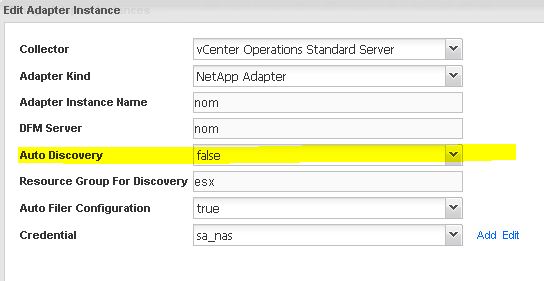
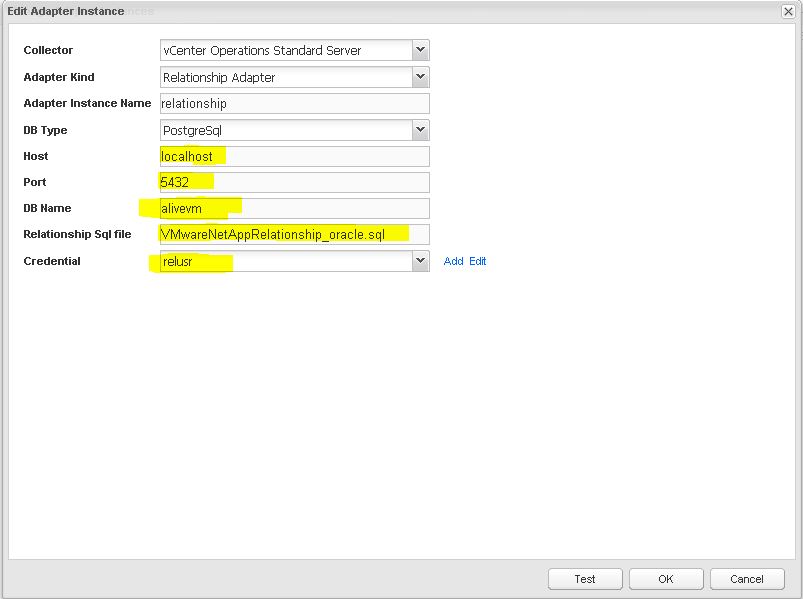
Leave a Reply